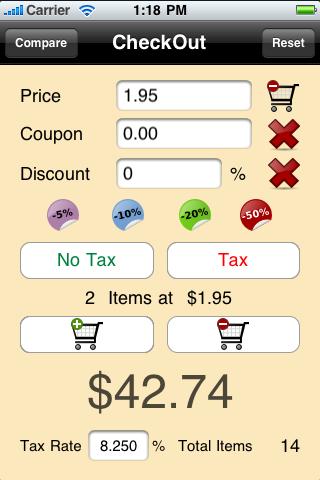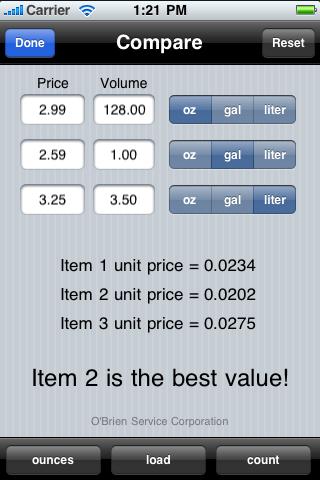Checkout App Support
"Checkout"
Start by entering the "Tax Rate" for your region.
Input "Price", "Coupon" and "Discount" amounts. Quick discounts can be entered using the four common discount buttons. The red "X" buttons will quickly clear coupon and discount amounts.
Enter "No Tax" or "Tax" for your item and add it to your shopping cart. You can add or subtract the same item by pressing the "Shopping Cart" buttons. "Checkout" will then display the total items in your shopping cart and what the total will be when you "Checkout" at the register. Reset will zero everything.
If you need to remove a previous item, just input the "Price", "Coupon" , "Discount" and "No Tax" or "Tax". Now double tap the upper "Minus Shopping Cart" button located next to the price field. Your previous item will be removed. To force removed another item, you must repeat this step.
You may also wait to subtract your coupons when your done shopping. Just zero the "Price", input the "Coupon" amount and double tap the upper "Minus Shopping Cart" button.
"Compare"
The name says it all. "Compare" up to three items to find the best value for your money.
Input "Price" and "Volume" amounts.
Select "oz" for ounces, "gal" for gallons or "liter" for liters in any combination and "Compare" will show you which item is the best value.
Note that you can select working with "ounce" for liquid, dry or weight items. "Load" for finding the best laundry load value or "count" for finding which 12 pack of soda is really the best value!
Now you can shop with confidence and stay within your budget before you "Checkout".
Start by entering the "Tax Rate" for your region.
Input "Price", "Coupon" and "Discount" amounts. Quick discounts can be entered using the four common discount buttons. The red "X" buttons will quickly clear coupon and discount amounts.
Enter "No Tax" or "Tax" for your item and add it to your shopping cart. You can add or subtract the same item by pressing the "Shopping Cart" buttons. "Checkout" will then display the total items in your shopping cart and what the total will be when you "Checkout" at the register. Reset will zero everything.
If you need to remove a previous item, just input the "Price", "Coupon" , "Discount" and "No Tax" or "Tax". Now double tap the upper "Minus Shopping Cart" button located next to the price field. Your previous item will be removed. To force removed another item, you must repeat this step.
You may also wait to subtract your coupons when your done shopping. Just zero the "Price", input the "Coupon" amount and double tap the upper "Minus Shopping Cart" button.
"Compare"
The name says it all. "Compare" up to three items to find the best value for your money.
Input "Price" and "Volume" amounts.
Select "oz" for ounces, "gal" for gallons or "liter" for liters in any combination and "Compare" will show you which item is the best value.
Note that you can select working with "ounce" for liquid, dry or weight items. "Load" for finding the best laundry load value or "count" for finding which 12 pack of soda is really the best value!
Now you can shop with confidence and stay within your budget before you "Checkout".
The "Checkout" App Support Page
Ever wonder how much money your spending at the Store? Just enter your item prices and quantities and "Checkout" will show you just how much your bill will be at the register!
Ever wonder how much money your spending at the Store? Just enter your item prices and quantities and "Checkout" will show you just how much your bill will be at the register!
O'Brien Service Corporation
gaobrien@earthlink.net
gaobrien@earthlink.net